TECH - Three Ways to Protect Your Online Accounts
Kurtis Bell
We’re all spending a lot more time online at the moment, so now more than ever is a great time to think about all of those online accounts you have. The single password format that you set almost a decade ago and use for everything now is really in need of an upgrade, as only one website needs to be compromised for all your accounts to become vulnerable. I know it’s not exactly glamorous, or even fun (unless your definition of fun lines up with mine), but it can give you some peace of mind and make your life a little bit easier.
1. Password Manager
The best defence is a good defence, so start by making sure your passwords are actually keeping hackers at bay. Bitwarden is a great password manager and is entirely free (the best word for a student) for the main features, with paid options for family sharing options if you need them. The most painful part of this process is going through your online accounts and finding the option to change or reset the password with them.
You then open Bitwarden, create the login and generate a new, randomly generated password to copy and paste into the webpage. Once it’s set up, it’s easier than whatever system you had before. When you’re presented with a page for a login you’ve got saved, Bitwarden can autofill your email and password on most operating systems. No more remembering which password variation you used for which website.
2. Two Factor Authentication
Two Factor Authentication (TFA) uses another code as a verification step before allowing you to access your account. If you’ve ever used a credit or debit card in an ATM or a store, you’ve used TFA. There’s something you have (the card) and something you know (the PIN), while some systems ask for something you are, which can be a biometric, like a fingerprint. You’ve a few options if you want to set this up on your smartphone. Google Authenticator is the one I like the best.
Somewhere in the security settings of your online account, find the option for TFA. You’ll be presented with a QR code, which you scan with your phone and then enter the six-digit code from your app on the website to confirm it’s setup. The next time you login, you’ll enter your username and password, followed by a six-digit code from the app which changes every 30 seconds. Be aware, you’ll be asked to save some backup codes once you’re setup. If you lose access to your authenticator app, you’ll need these to get access to your online account again.
3. Updates
Software updates may seem like the most boring things on earth, but they are really important to keeping you safe. Don’t be like my cousin who found she couldn’t access her banking app because the bank dropped support for older versions of iOS. Instead, find the Automatic Updates option (or equivalent on your system) and make sure it’s on, so you won’t even have to worry about remembering to check. If you’ve got a device with a small amount of storage (particularly for iOS) try plugging it into a computer to download the update there and install it. Staying up to date will ensure your device has the latest security patches and protection, as well as any new features. If nothing else, do it for the new emoji you’ll get every year.
Kurtis Bell is an Aerospace Engineering Student at Queen’s